Windows10 の標準ブラウザ「Microsoft Edge」のバージョンを確認する方法です。
Microsoft Edge のバージョン情報を確認する方法
Microsoft Edgeを起動します。
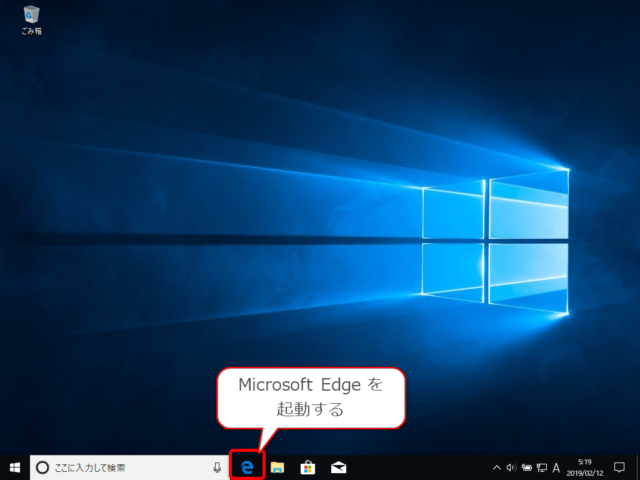
右上の「…」をクリックし、「設定」を開きます。
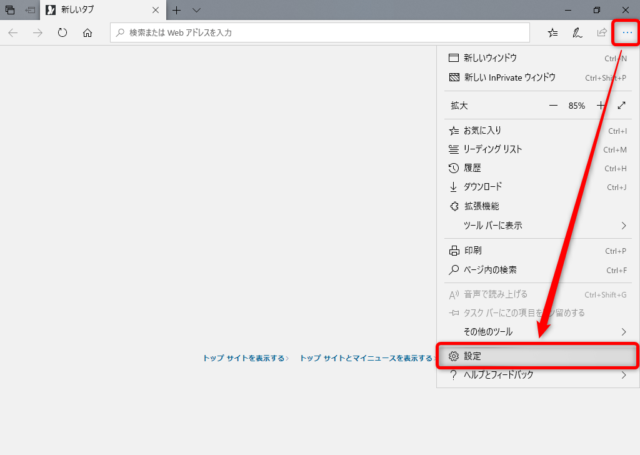
「全般」の下の方に「このアプリについて」の下にMicrosoft Edge のバージョン情報が表示されています。
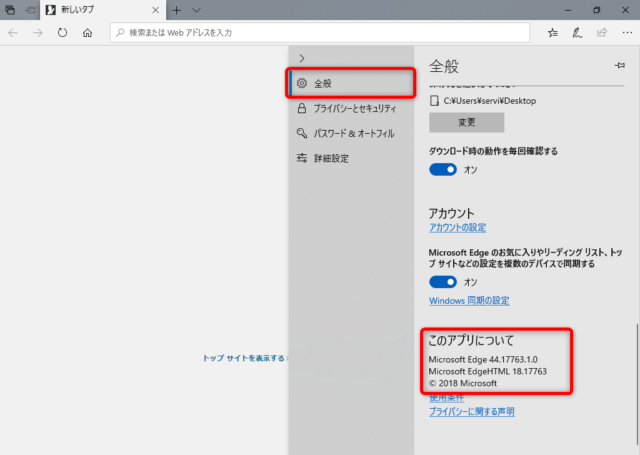
この場合は、「バージョン 44.17763.1.0」と表示されています。
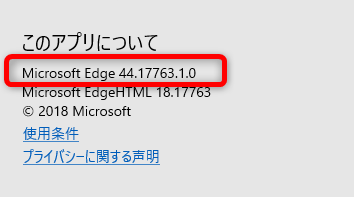
Microsoft EdgeHTMLって何?
ちなみに、その下の「Microsoft EdgeHTML」と表示されているのは、Microsoft Edge のバージョンではなく、Webページを読み込んで表示するレンダリングエンジンというプログラムのバージョン情報です。
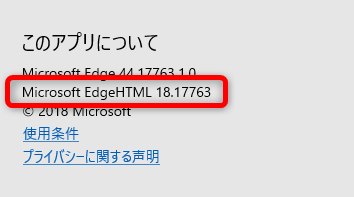
その他のMicrosoft Edge の使い方はこちらからどうぞ。
・Microsoft Edge の使い方とおすすめ設定

