Microsoft Edge(マイクロソフトエッジ)を起動したときに表示される最初のスタートページを、空白にする方法について紹介します。
Microsoft Edge では起動時にこのようなアイコンとニュースが表示されます。
これを設定で空白ページにして何も表示されないようにします。
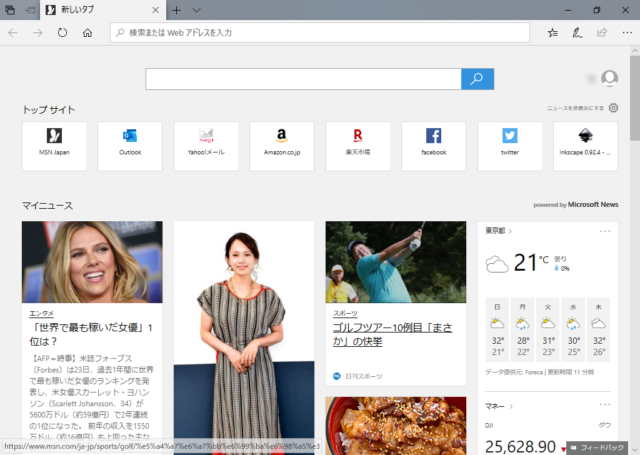
ウィンドウ右上の「…」をクリックします。
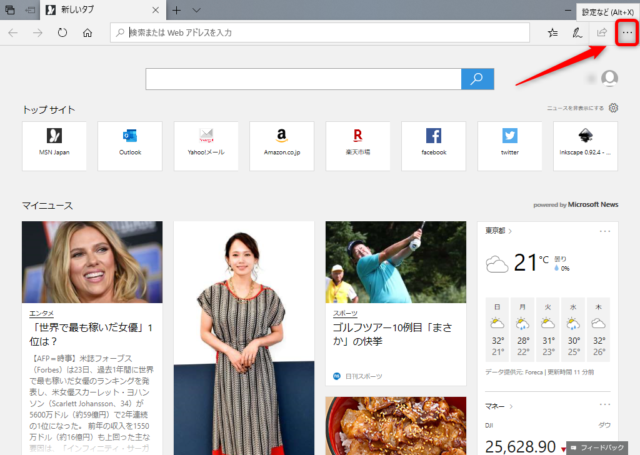
メニューから「設定」をクリックします。
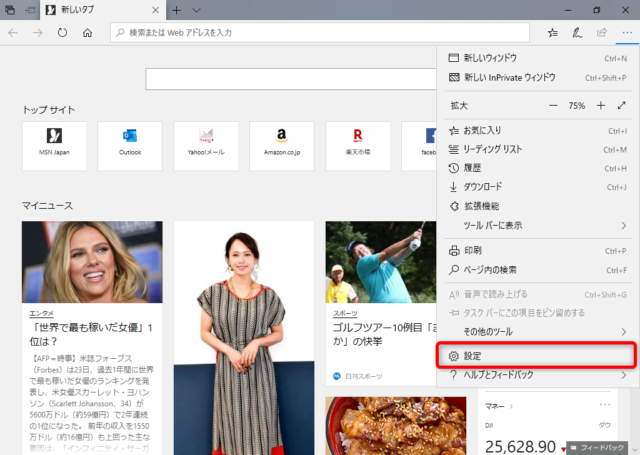
「新しいタブを開いたときに表示するページ」の下のボックスをクリックします。
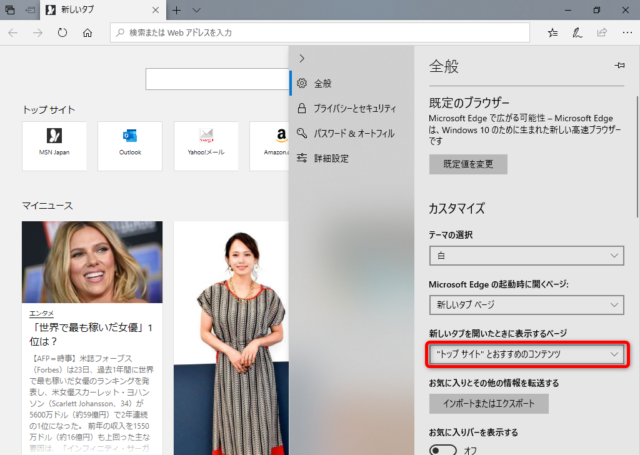
「空白のページ」をクリックします。
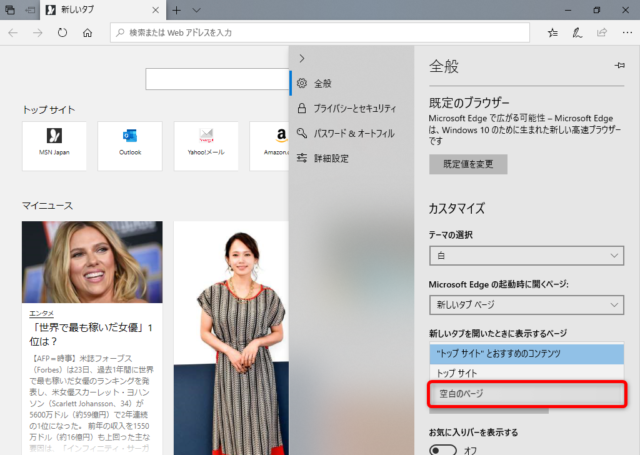
これで設定終了です。
一旦Microsoft Edge を閉じて再起動してみましょう。
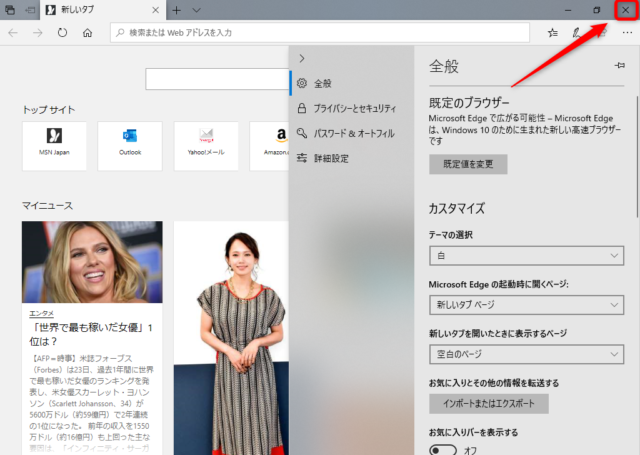
起動時のスタートページに何も表示されなくなりました。
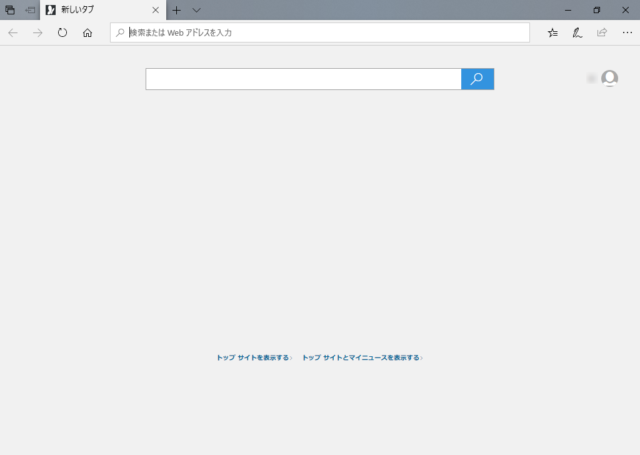
ちなみに、「トップサイト」を指定するとこのようになります。
各種サイトのショートカットが表示されています。
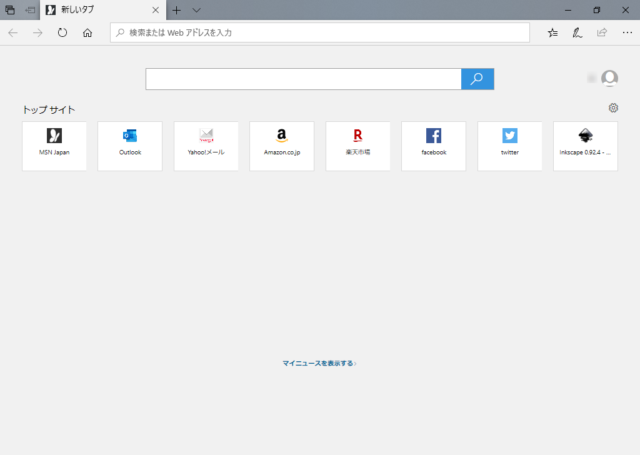
以上、Microsoft Edge でスタートページに空白を表示する方法について紹介しました。

